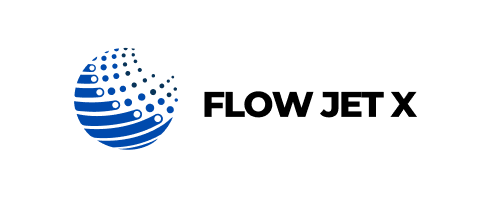Improve Performance
Issue Explanation:
A sluggish printer can cause workflow disruptions, whether at home or in the office. Performance issues include long print times, frequent pauses, or freezing during tasks, often due to inefficient settings, outdated software, or overloaded queues.
Possible Causes:
- High-resolution settings causing slow processing
- Old firmware or print drivers
- Full print queues or background tasks
- Low memory on printer or network congestion
Step-by-Step Solutions:
- Lower Print Resolution:
For everyday documents, set your printer to “Draft” or “Standard” mode instead of “Best Quality.” - Clear the Print Queue:
Go to your computer’s printer settings and cancel or restart jobs that are stuck. This often frees up the queue. - Update Software & Drivers:
Install the latest firmware and drivers to optimize performance and resolve bugs. - Print Directly (Wired if Possible):
For large documents, connect your printer with a USB cable to speed things up, especially if Wi-Fi is slow. - Free Up Printer Memory:
Avoid printing large image files back-to-back. Break them into smaller batches or reduce file size.
Future Tips to Avoid It:
Use lighter print settings for everyday use and save high-quality prints for important tasks. Keep your printer’s software updated, and don’t overload the queue with multiple jobs at once. Regularly restarting your printer helps maintain smooth performance.