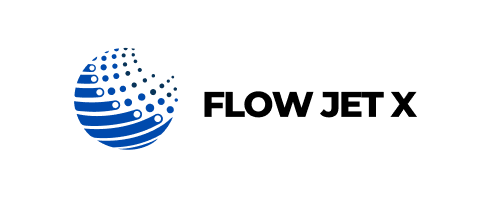Ink is Not Printing Properly
Issue Explanation:
If your printer is producing faded text, blank pages, or patchy prints, the issue usually lies with the ink supply or clogged print heads. These symptoms may develop over time due to infrequent use, dried ink, or outdated cartridges.
Possible Causes:
- Dried or clogged print heads
- Low or empty ink cartridges
- Incorrect cartridge installation
- Printer set to economy mode
Step-by-Step Solutions:
- Run a Nozzle Check:
Access your printer settings and run a nozzle test to check ink flow. Most printers have this option under “Maintenance” or “Tools.” - Clean Print Heads:
Use the built-in print head cleaning feature—available through your printer software or control panel—to flush out dried ink. - Check Ink Levels:
Review your ink levels via the printer software or on-screen display. Replace any low or empty cartridges with genuine or compatible replacements. - Reinstall Cartridges:
Remove and reinstall the cartridges properly to ensure a secure connection between the cartridge and the printer. - Print a Test Page:
After cleaning and reinstalling, print a test page to ensure the issue is resolved.
Future Tips to Avoid It:
Print at least once a week to keep ink flowing and prevent drying. Always power off the printer properly to allow cartridges to return to their sealed resting position. Use high-quality ink and store printers in cool, dry spaces.